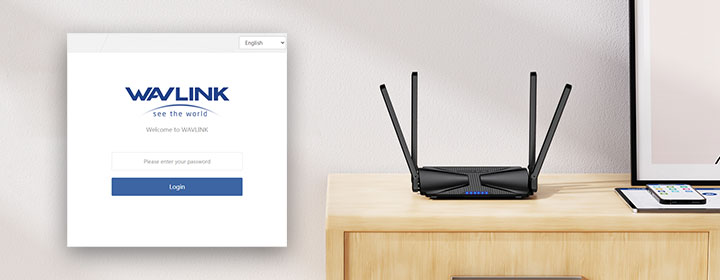Wavlink Login Help: Find or Reset Your Router Password
The login interface for the Wavlink WiFi router is used to change the WiFi password, adjust channels, examine the router dashboard, and manage its settings. If you forget the password for the login interface and want to recover it, don’t worry; we will help you do it. Here we will guide you on how to recover the Wavlink WiFi password, how to recover the admin login password, how to reset the Wavlink router, and how to reconfigure the router. Moreover, we will give troubleshooting tips to create the strong password. Let’s dive straight in:
How to Recover the Wavlink WiFi Password?
If you have forgotten the Wavlink WiFi security key, you can recover it from the Wavlink router login interface. Follow the steps to find the WiFi password:
- Connect a computer with the router network via SSID or Ethernet cable.
- Go into the browser and enter the IP address 192.168.10.1 or URL wifi.wavlink.com.
- Search it by pressing the ENTER key. A Wavlink interface login page opens.
- Enter the admin credentials: username and password. Click LOGIN button after that.
- A Wavlink dashboard loads in the browser, here go into the Settings and choose Wireless Settings.
- On this page, you can recover the WiFi username and password also, you can change the password.
How to Recover the Wavlink Admin Password?
If you have forgotten the Wavlink router login password, you can use the Wavlink app to manage the settings. But it will not recover, you can change it to default by resetting the WiFi router.
To manage settings through app
- Go into the phone’s Play Store or App Store and download the Wavlink app.
- Open the app and create the account via your Email ID.
- Verify your Wavlink account from mail sent to your Email ID.
Then you will access the dashboard of the Wavlink router app. Here, you can change the WiFi password, adjust features and settings.
Now, let’s see how to reset your WiFi router with the help of the simple instructions.
How to Reset Wavlink Router?
The Wavlink router has a RESET button on its hardware at the back side close to ports and power connector. You can press it with the help of the pen or Paper pin. To initiate the reset process, follow a few steps:
- Find the RESET button on WiFi router.
- Use a pen or pin to press and hold it for 10 seconds.
- Releasing it will start the reset process.
- Wait for a few minutes so that router can reset and restarts.
After that you have to have to run the Wavlink router setup again. For that, look below where we have explained how to reconfigure the router after reset.
How to Re-Configure Wavlink Router?
For re-configuration, you have to connect the computer with the Wavlink router network with the help of the default SSID credentials. after that, you must create the Wavlink WiFi network.
- Create a new Wavlink network access its web-based interface on your computer.
- Go into the web browser of the router connected computer and search the login URL or default IP address.
- The Login URL is for the interface is wifi.wavlink.com and default IP address is 192.168.10.1.
- By searching one of them in the web browser, A Wavlink router setup page appears on the screen.
- Enter the admin default password on the page to access the dashboard. Default admin password is: admin (lowercase).
- Click LOGIN button and access to the create network page. Select the country and time zone of the device.
- Click NEXT, and enter the new WiFi network username and password. Choose SAVE and REBOOT button.
- Wait for the process to be on 100% and after that let the router reboot. It will take only a few minutes.
- Then you will see the created WiFi network name in the WiFi list of your internet devices.
Now, you should also change the admin password after the reconfiguration, let us help you with that, follow the below given instructions:
How to Change Admin Password After Reset?
You have to access the Wavlink router setup page on your computer with the help of the default admin credentials.
- Search the wifi.wavlink.com on your computer’s web browser connected with the router.
- Reach the Wavlink router login page and enter the default credentials, and click LOGIN.
- Go into the Settings and select admin tab.
- Enter new admin username and password. Click SAVE button to apply.
How to Change WiFi Password After Reset?
To change the WiFi password of the Wavlink router, you have to access the Wavlink setup page on your computer.
- In the interface, go into the settings.
- Select the Wireless Settings.
- Choose SSID and enter new password.
- Click SAVE button to apply the settings.
Troubleshooting Tips for Setting Password
Try Long Length Words
Aim for passwords that are at least 12 characters long, but even longer is better. The minimum length of the password is 8 characters but it is advisable that you use the 12 characters (medium length) password.
Mix It with Numbers
Add digits in your password and mix it with uppercase and lowercase alphabets. As an example, use like “Aa123”. Or you can take help from the online websites to make you a strong password.
Add Special Character in Password
Symbols and special characters make your password stronger. Use most simple special characters in your password like @ or #. As an example, use such as “Aa123#” or “Aa123@”.
Avoid Names and Birthdays
Don’t make password as your birth date or name or last name, because it is obvious to break the security from your personal details. So, avoid using your name and birth date as a password.
Regular Update the Password
Update your password at regular intervals. So, that no one can predict your password. The change should be once in a month is good for the security perspective.
The Summary
The Wavlink router setup is so simple, and connecting with its SSID network is simpler, but if you have forgotten the WiFi and admin password, then the above article is especially for you. In this article, we have given information about how to recover the Wavlink WiFi router password through the admin interface. Then, we have instructed you how to recover the admin login password by resetting the router device. Moreover, we have provided instructions on how to change the admin login password following the reset. At the end of the article, we have added some of the troubleshooting tips to make a strong password.
FAQs
1. How to Fix Router Frequency Channels?
The Wavlink provides double-band channels: 5GHz and 2.4GHz. Access the interface of the Wavlink to adjust the router frequencies.
- Connect a computer with the router’s network.
- Go into the web browser and enter the URL wifi.wavlink.com.
- Search it, you can also search the IP address 192.168.10.1.
- A login page displays on the screen, wherein enter password to access the interface.
- In the interface find and open the wireless settings tab.
- Here you can adjust the frequencies of the device.
- You can either fix it or use both of them.
2. How to Log into the Wavlink WiFi Router?
- Connect a computer or laptop with the router network via SSID or Ethernet cable.
- Then open any web browser in your computer.
- Search the URL wifi.wavlink.com or Ip address 192.168.10.1 in the browser.
- A login page will display and enter the admin username and password here.
- Then you will access the interface.
3. How to Reboot Wavlink WiFi Network?
Cut off the power from the Wavlink WiFi router by plugging out the power cord from wall socket. Then supply the power again by plugging it in to the power outlet again.
4. How to Reset My Wavlink Router Login Password?
Find the reset button on the router’s back. Press and hold it for 10 seconds and let router finish the reset process. After that, access the interface of the router through admin default credentials and re-do the Wavlink setup.