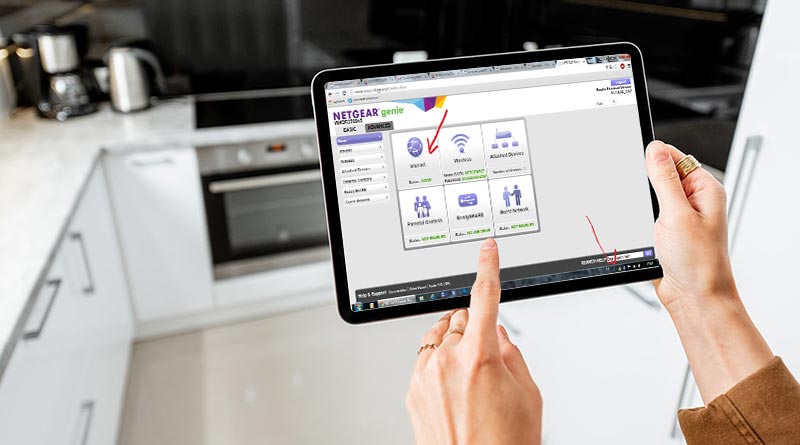Netgear Genie Login Connected But No Internet Connection. Why?
After purchasing a Netgear router, you configure it with the existing home network. To get the setup done, you use the Netgear Genie login page on a web browser. After this, you can execute the setup process. The same Netgear Genie page is used to manage the router. A Netgear router user reported lately about an issue that he can access the router, but can’t connect to the internet. What could be possible causes and remedies for this issue? This very guide has been penned down to discuss the same. Stick to this quick read to learn more about it.
Netgear Genie Login Done Still No Internet Connection: Fixed
If you can not get your devices connected to the internet then you need to perform the steps given ahead.
1st Step: Check Router’s IP Address
You should first check if your Netgear router has a WAN IP address assigned by the ISP or not. While connecting to the internet, the router requests an IP address from the ISP. If it is not a fixed IP address, the ISP assigns the IP to the router. In case the request is not yet met then you will face issues connecting to the internet.
So, first, check if the router has been assigned the IP address or not by using the steps given below:
- Get your device (computer/laptop/phone) connected to the router’s network.
- Fire up an internet browser.
- Visit routerlogin.net.
- On the Netgear Genie login page insert admin login details.
- Upon logging in, select Administration and then Router Status.
- If in front of the IP address, you see 0.0.0.0 this implies the router has not yet obtained an IP address from the ISP.
Either the router has been assigned an IP address or the router has not obtained an IP address.
The Router has Obtained IP Address
If the router has been assigned the IP address from the ISP and still can’t connect to the internet, then you should check your DNS settings.
In case the ISP has provided you the addresses of the DNS servers, then make sure that you have added the same DNS address during the router setup process.
You can now go ahead and modify the DNS address manually by doing the Netgear router login.
Router has Not Obtained IP Address
Use the ahead given steps:
2nd Step: Power Cycle Network
Power cycling can help the router get the IP address from the ISP and it will begin working normally. You can then connect to the internet using your Netgear router. To power cycle the whole home network, the steps are as follows:
- Remove any devices that are connected to the router.
- Power down the router now by unplugging it from its electrical outlet.
- Also, shut down the modem. If it is a battery-operated modem, then remove the batteries.
- Wait for about 5 minutes.
- Begin by powering up the modem.
- Then turn on the Netgear router.
- Let the devices boot up completely.
Try connecting to the router’s network now. Are you able to connect to the internet using your router? If not, then go to the next step.
3rd Step: See if Your ISP Require Special Configuration
If you still can not connect to the internet this means the router has not yet obtained an IP from the internet service provider. Perhaps the ISP requires a special configuration. You should get in touch with your ISP now and ask if it requires a special login program like PPPoE to log in.
If your ISP has provided you with a login program, then there is a possibility that you are using a login software that is no longer needed.
Another possibility is that you are using an incorrect login username and password. Verify the same.
You simply need to get in touch with him to get this issue resolved from his end. As soon as the router gets an IP Address from the ISP, you will be able to connect to the internet on all the connected devices.
In the End
We hope you are now able to connect to the internet along with accessing the Netgear Genie login page without any hassle.