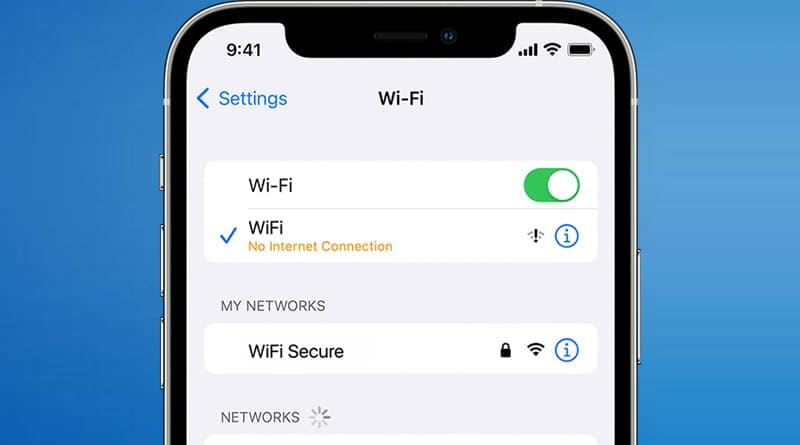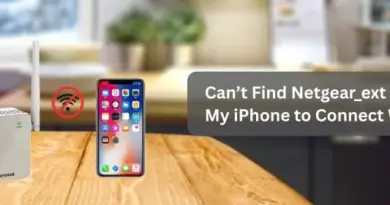iPhone Not Connecting to WiFi? Check 5 Ultimate Tips to Fix It
Nothing could be more frustrating than getting connectivity issues on your device. If you are troubled by the iPhone not connecting to WiFi issue, it could be due to a technical glitch or you might have overlooked a simple setting on your device. Worry not, well! We’ll help you figure out how to get rid of the issue and keep your iPhone running smoothly in minutes. All you need to do is stick to this post.
iPhone WiFi-related problems can be difficult to resolve especially for non-techies. But if you follow the troubleshooting steps given in this blog correctly, you can make things happen. We’ve outlined 5 potential fixes below that you can try if your iPhone is not connecting to WiFi. So, are you up for trying the same?
Here’s How to Fix iPhone Not Connecting to WiFi Issue
There could be various reasons why your iPhone is not connecting to WiFi – a technical glitch, wrong password, signal outage from ISP, Airplane mode is enabled, outdated software, improper installation of the router, and many more. Well, keeping an eye on the tips jotted below could help you fix the bothersome issue in a hassle-free manner. Start now!
Reboot your iPhone and Router
If your iPhone is not detecting the network of your WiFi, then the very first thing you can do is turn off your smartphone as well as the router for some time. The trick sounds simple to many but know that rebooting both the devices can help you get back online.
Now, turn on both the devices back and try rejoining your iPhone to the network of your router.
Check the Login Password
Of course, your iPhone won’t connect to WiFi with incorrect login details. Thus, have a nudge on the network’s admin panel and check if you have used the right password to connect your iPhone to the router.
Know that passwords are case-sensitive. So, use the password keeping lowercase and uppercase alphabets in mind. Sneak into the next trick, if this has not brought you success with fixing iPhone not connecting to WiFi issue.
Check the Status of Airplane Mode
Another setting you need to check on your device is the status of Airplane mode. Is it enabled? If yes, you will keep seeing iPhone not connecting to WiFi issue. In such a scenario, you need to disable the settings without any delay.
If Airplane mode is off, but you still can’t enjoy the internet on your iPhone, we suggest you enable and disable the functionality. Doing so will refresh the network settings of your iPhone and may fix the issue at hand. Also, keep in check to enable only the WiFi network not the phone data. Else, there could be a clash between the two.
Update your iPhone
A buggy iPhone can also subvert the functionality of WiFi. So, navigate to the settings of your device and check if any pending updates are there.
If you find any, get them updated right away using your mobile data. Once done, disable the data on your iPhone and try connecting it to the network of your WiFi router. This time you probably get success with the overall process.
On the off chance the same issue is still bothering you contact your Internet Service Provider to confirm if there is any internet outage in your area. If yes, give your ISP some time to get the issue fixed.
Reset and Reconfigure Your Router
You might not be able to connect your iPhone to the network of your router if it is not configured accurately.
If that is the case, you need to take your router back to its default settings by pressing the Reset button on it. Once done, get it installed from scratch and set a password on it.
As soon as you are through with the reset and reconfiguration process of your router, try connecting your iPhone to its network.
Wrapping It Up
It is expected the iPhone not connecting to WiFi issue has been resolved for you after implementing the troubleshooting tricks given in the post.
Just in case none of the solutions have worked for you so far, the issue might be serious. Now, the best thing to try is to contact an expert, explain your problem, and ask for help.