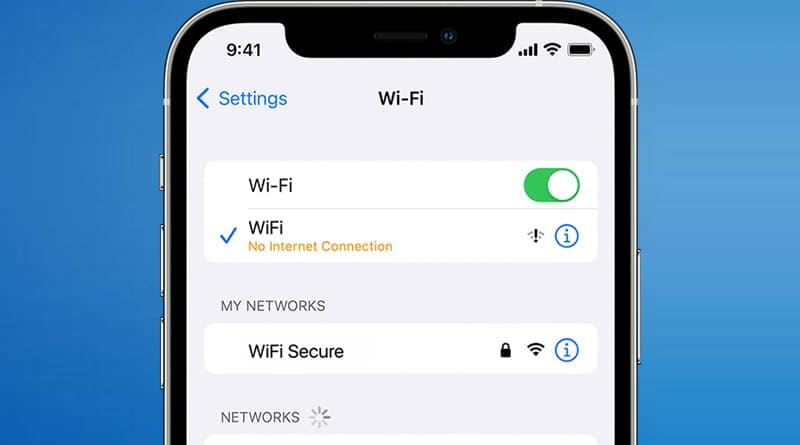How to Fix iPhone Storage Almost Full Issue
Are you an iPhone user? Is it showing iPhone storage almost full error message? Well, in that case, you might not be able to get the most out of your device. We know how difficult it becomes to even use the phone camera when the storage space runs out. But, you don’t have to worry even a bit. Our experts have toggled out some of the best and most effective methods to help you fix the iPhone storage almost full error.
With that being said, let’s move forward and understand how to make changes to your phone to fix the issue at hand. Read on.
Tips to Resolve iPhone Storage Almost Full Issue
Remove Unused Apps
Most users download and install apps on their iPhones without thinking much. Hence, more and more space gets accumulated with apps that you might barely use. Therefore, you get to face the iPhone storage almost full issue.
To fix it, the simplest trick is to delete the unused or unwanted apps. Perhaps, you have more than 1 photo or video editing tool. Get rid of them to save more space for other important information.
Delete App Data
Can’t delete more apps? No issue! In that case, you need to clear out the app data. What is it? Well, whenever you use an app installed on your iPhone, it collects user data. Hence, the collected data gets stored on your device.
This further gets accumulated over time thereby causing the iPhone storage almost full issue. Therefore, you should clean the app data to spare some space for other things.
Get Rid of Old Conversations
Old chats help you relive memories. However, they might also heap up and use plenty of storage space on your iPhone. You must keep important conversations safe by uploading them to iCloud. But, other unimportant messages should be deleted.
To free up storage space on your iPhone, you should get through the older conversations. Remove them in case they don’t serve you any purpose.
Disable Burst Mode on Photos
When the Burst mode is activated, more than 1 photo gets saved on your device. These are identical to ensure you get the best image. However, saving so many photos is going to use all your storage space pretty quickly.
Hence, you are bound to face the iPhone storage almost full issue. It will limit your activity which might turn out counterproductive in different scenarios. Thus, you should disable the burst mode while taking photos on your iPhone.
Use Cloud Space
Do you have a lot of data stored on your mobile? Well, if all of it is important, we would recommend you use the cloud storage space. This virtual space is password protected and encrypted on different levels making sure your data is secure.
You don’t even have to upload data to the cloud space manually. Rather, turn on the automatic mode that will publish content on cloud storage without storing it locally. Hence, you get plenty of free storage for users.
Clear Browser Data
Internet browsers use cookies to track your movement on the web. If you access the internet via the web browser on your device, it will be utilizing a lot of device storage. You might be thinking – for what will it use the space? Well, to store cookies in its cache memory.
Furthermore, even the browsing history will be stored locally. So, to free space and fix the iPhone storage almost full issue, you should clear the browser data.
No Live Photos
Clear from the name itself, live photos are basically videos that give you a choice to select the best quality image from the short live photo. However, the live photo takes a lot of storage space on your device. Hence, confronting iPhone storage almost full messages are bound to happen.
We would suggest you don’t take live photos. If you have to, make sure you opt the best image out and delete the live photo. This is going to free up a lot of space on your iPhone.
Wrap Up
As you can see, different tips and tricks can help you fix the iPhone storage almost full error. When you implement these tips, you get to free the used storage space on your device. Hence, you can easily use it for something important.