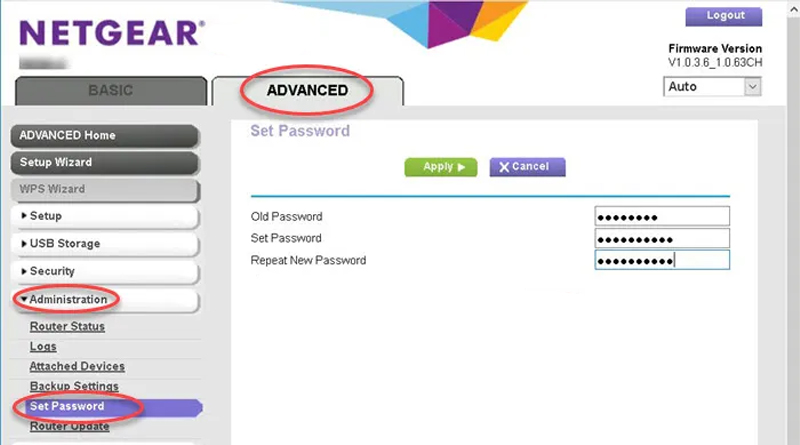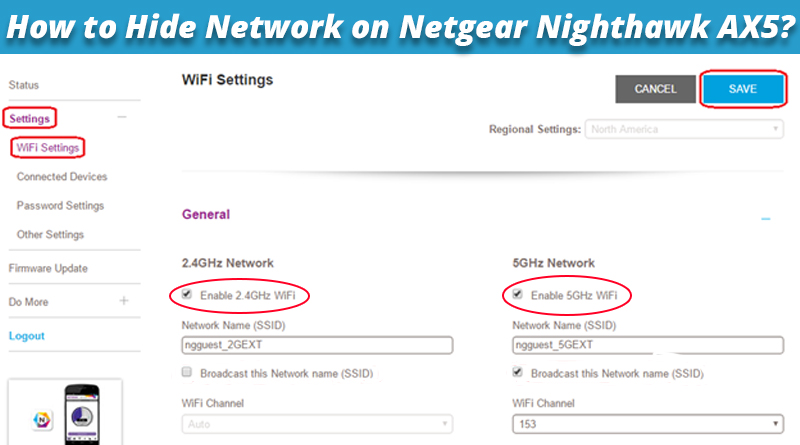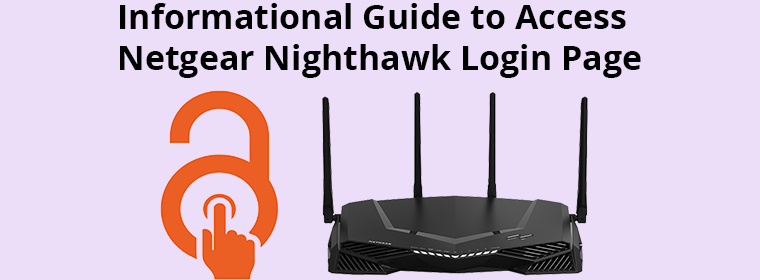How to Change Your Netgear Nighthawk Login Admin Password?
Do you own a NetgearWiFi router? In order to secure your network, the best way is to modify the NetgearNighthawk login admin password. There are a few other ways too that you can use to have a secure network. We will discuss about them later in the post. But first, let us tell you why and how to change the admin password of the WiFi router.
Why Change Netgear Nighthawk Login Admin Password?
The Netgear router runs on the default values when you purchase it. The default username for the Netgear router is admin and the admin password is password. The latest router models prompt you to change the admin password during the setup of the router. You must update the value and not leave the default value as it is.
The default value is the same for most Netgear routers. The information about the default value can be found all over the internet. That means anyone on your home network can log in to your router using the Netgear Nighthawk login admin password. Securing your network is essential. You have various devices like computers, laptops, mobile phones etc connected to WiFi. You must secure these devices from getting hacked.
To secure the network, you ought to change the value from the default one. Assign a strong and hard-to-guess password so that no one can crack it.
Let’s Change Netgear Nighthawk Login Admin Password!
To change the password, you need to log in to your router first. Use the steps provided below to log in and modify the Netgear Nighthawk login admin password.
- Before logging in to the WiFi router, you must verify the connections to avoid any obstacles during the process.
- Commence by examining the connection between the router and the modem. We suggest you make a LAN connection between the devices to make a secure and firm connection. Using a good cable and inserting it tightly into the correct ports is mandatory.
- Next, ensure that the electricity supply to both devices is optimum. Netgear router as well as the modem should be fully powered on.
- Now, join the router’s network on your computer or laptop. Make a LAN connection to prevent the signal from dropping.
- Load an internet browser next so that you can log in.
- Insert routerlogin.net in the URL field. The IP address 192.168.1.1 can also be used instead of the login URL.
- Upon hitting the Enter key, the login window will appear.
- Typing the username and password and clicking on the Log In button opens the door to the admin dashboard of the Netgear router.
- In the Settings, select Advanced>Administration and then select Set Password.
- On the window that appears, key in the current password value once and the new password twice.
- Select the Enable Password Recovery option in order to retrieve the admin password if you forget it.
- Set up the security questions that’ll help you recover your admin password.
- At last, when you’re done making the necessary changes, click Apply to make the changes effective in the settings.
You have changed the Netgear Nighthawk login admin password. Use the updated password now to log in to your router. Make sure you haven’t assigned an easy password otherwise the purpose for changing the password won’t be served. Your network won’t be secure.
The Closing Thoughts
We are hoping that you are now well aware of why you need to change the Netgear Nighthawk login admin password. You also got to know how to change the password. We recommend you update the admin password of your WiFi router once in three months to secure your network.
Apart from changing the admin password, what else helps you secure the network? Read on.
- Update WiFi Password Regularly –
- Update Router Firmware –
Just like you changed the admin password, you should also change the WiFi password of the router to secure your network. Do this once after every three months.
Check for firmware updates for your router and get it updated every time a new firmware update is released. New updates bring security updates along with the new features.