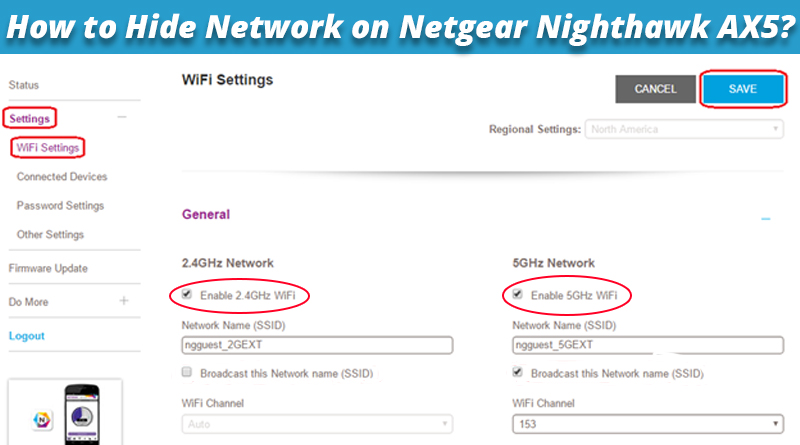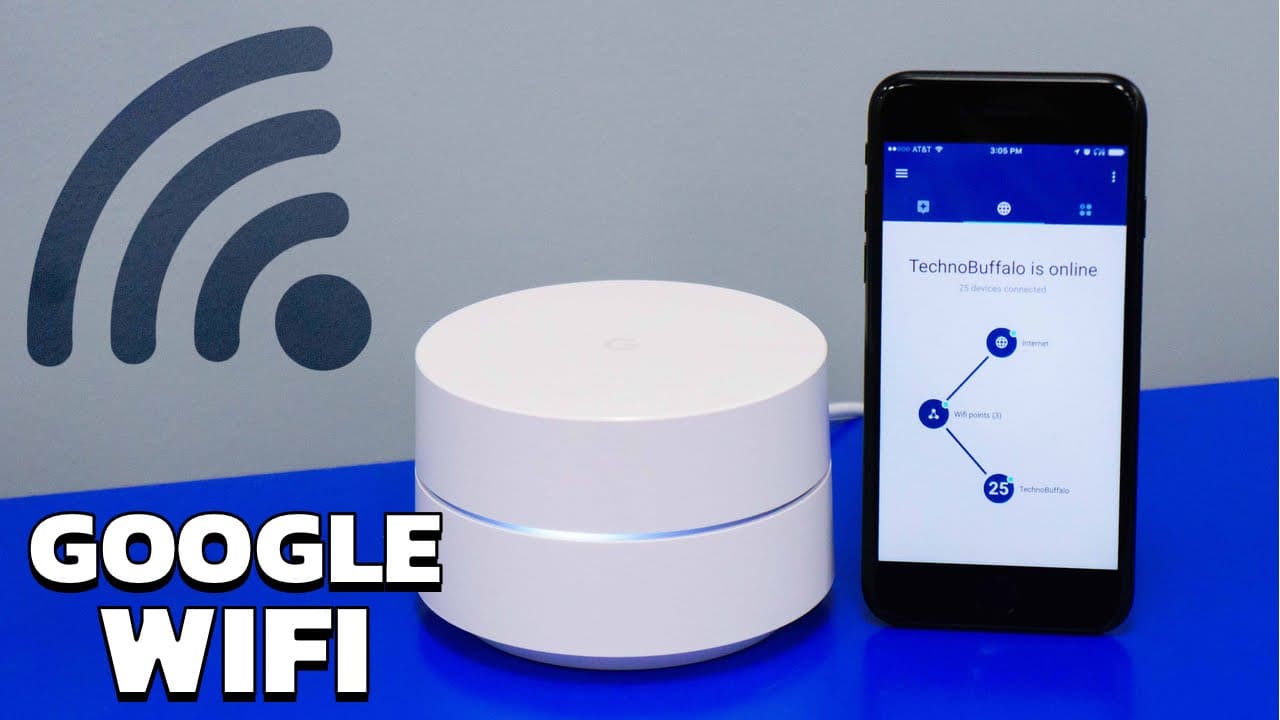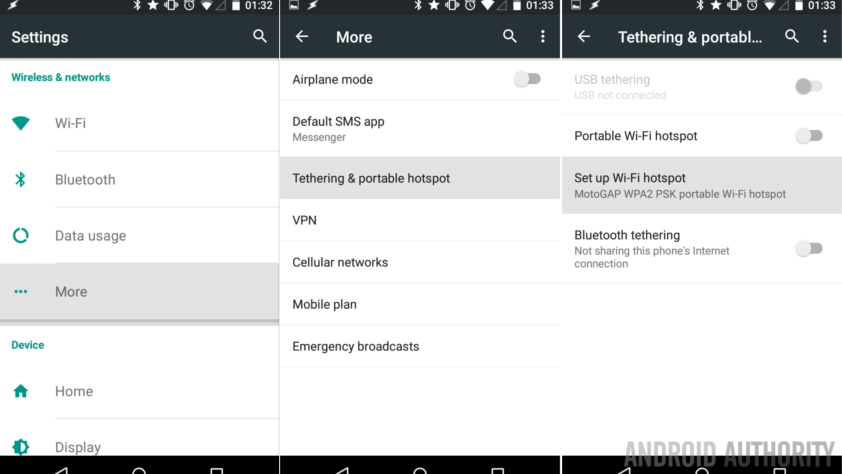How to Hide Network on Netgear Nighthawk AX5?
Looking for information on how to hide your home network from unauthorized access? This post will help you out. Let’s consider a scenario reported by a Netgear router user.
“It so happened that I purchased a Netgear Nighthawk AX5 router recently. I have installed it using the Netgear Nighthawk login details. I want to hide my network so that other users around me can’t hack it. There are students who are tech savvy and they can get into my network. I do not want that to happen.”
Read this post till the end if you want to know how to secure your network and prevent hacking and unauthorized access to your network.
How to Secure Network on Netgear Nighthawk AX5?
There are various ways that you can use to get the task done easily. We’lldiscuss about them one by one. Let’s get started and secure your network.
1. Use a Secure Password
We suggest you use a secure and strong password for your Netgear Nighthawk AX5 router. Now, there are two passwords we are talking about. One is the WiFi password that’s used to connect the router’s WiFi. The second one is the admin password that’s used to log in to the router’s interface.
We recommend you update both passwords now. Use passwords that are suggested by the browser as they are tough to guess and crack. You can also use a passphrase as a password.
Apart from this, we suggest you update the passwords once in three months to secure your home network.
2. Hide Network Name or SSID
By default, the network name or the SSID of the Nighthawk router is visible to all. That means anyone around you can see the network name on their devices and join the network if they know the password. But now that you want to secure your network, the best option is to hide the network name. This will make it not appear in the list of available networks. Below we have highlighted the steps that you can use to hide your router’s SSID:
- Begin the process by verifying the connection between the Nighthawk AX5 and the modem. Check that the connection is well secure. A loose connection will result in spotty internet which won’t help you with the login process.
- After verifying the connection, you need to verify the power connection. An adequate power connection is required to ensure that the devices are working properly.
- Now, get your computer or laptop connected to the router’s network. We suggest you make a LAN connection.
- However, you can use the router’s SSID to join its WiFi.
- Run a browser and visit routerlogin.net on it.
- Upon landing on the login page, insert the Nighthawk admin credentials in the givenfields and do the login.
- On the admin dashboard, choose the option named Wireless.
- Click on the checkbox next to Enable SSID Broadcast to unselect the option.
- Finally, click Apply to make the changes effective.
This hides your router’s SSID. No one can find it in the list of WiFi networks now. Go ahead and check the same on any device in your home now.
3. Regular Firmware Updates
Apart from the above two options, there is one more option to have a secure home network. This is the firmware update. Ensure timely updates for your Nighthawk AX5 router. Netgear releases the firmware updates on a regular basis. You simply need to get your router updated. You can opt for automatic updates or go for the manual update process. In the manual method, you first download the latest firmware version on your PC and then upload it on the router by logging in.
Sum Up
If you want to secure your Netgear Nighthawk AX5 router network, use the suggestions given in this post. We have suggested updating the password regularly and using strong passwords. We also recommended hiding the network name of the router. Finally, ensure timely firmware updates and have a safe and secure network. Here we sum up our write-up expecting that this post has been helpful to you.