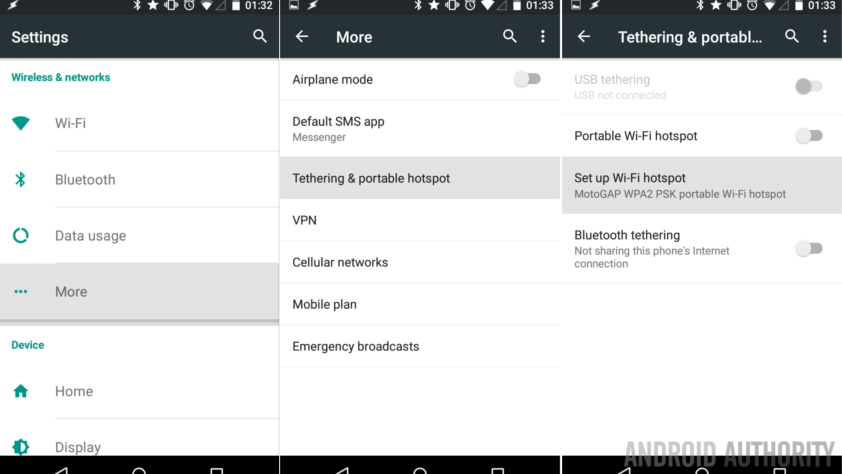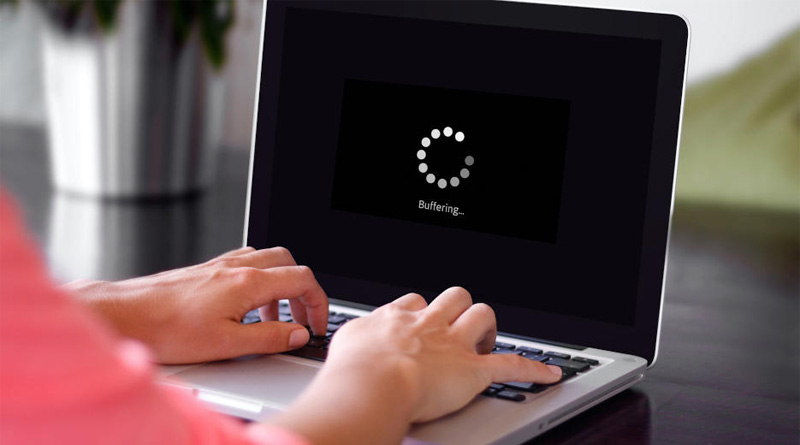How to Set Up a WiFi Hotspot on Android
Your phone or any other device with internet connectivity can be used as a hotspot if you find yourself somewhere without WiFi or your home’s WiFi is not working fine. In this piece of writing, we will make you learn how to set up a WiFi hotspot on Android.
Setting up a WiFi hotspot on an Android device is not rocket science. However, some users find the whole process a bit complex. If you are experiencing the same and can’t set up a WiFi hotspot on your Android, then this guide is all you need to check.
Caution: Although you can get access to the internet on your needed device by activating a WiFi hotspot on Android, bear in mind that this process can eat up your mobile data in a quick manner. So, make sure you have sufficient data available before initiating the process.
Steps to Set up WiFi Hotspot on Android
Whether you are looking to share your Android’s internet data with any of your friends or want to make internet available on any of your devices with no internet, enabling a WiFi hotspot can do wonders. Just follow the steps given below and learn how to set up a WiFi hotspot on an Android device in a matter of minutes.
Note: There could be a change in the name of some options or tabs depending on the Android phone you are using, however, most steps will remain the same.
- Unlock your phone and head towards the settings section of your device.
- Once there, you need to locate the ‘More’ option under the Wireless & Networks tab.
- If you can’t find ‘More’, then look for the WiFi and Internet menu.
- This will reveal various options on your device’s screen.
- Select Tethering & Portable Hotspot by tapping it. As we said there could be a change in the name of some options, so basically you need to select something similar to Hotspot.
- Next, you need to navigate to the ‘Set up Wi-Fi hotspot’ option.
- You will then be asked to choose a Network name and Password.
- We suggest you choose a name and password for your hotspot. This will help you identify the network name of your Android easily.
- Just next to the option of setting the name for the hotspot, you will find an option saying ‘Turn off hotspot automatically.
- It is to say that you toggle the button opposite to the option to the right side so that your WiFi hotspot can automatically turn off in case no device connectivity has been initiated by you.
- You also need to choose your security preference. Experts suggest opting for WPA-2 for protecting your device against various potential threats.
- As soon as you are done with choosing your security type, set a password for the WiFi hotspot.
- Make sure you choose a hard-to-crack password for the same.
- Once done, tap Portable WiFi Hotspot.
That’s it! This is how you can set up a WiFi hotspot on your Android.
A Few Recommendations
Once you are through with the process of setting up a WiFi hotspot on your Android, there are certain things you need to keep in mind. Here they are:
- Download data on the connected device keeping the data plan of your Android in mind.
- Make sure your Android is not running out of battery else there will be an interruption in the internet usage.
- Never initiate downloading heavy files. It will not only take a lot of time but also make your Android busy for a long.
- Keep your Android always updated with the latest software version so that there can be no hindrance.
- Clean your Android, now and then, to keep all viruses and infections at bay.
- Share your data only with a reliable person. With the use of your mobile data, make sure no offensive activity is getting executed.
To Conclude
That’s all about how to set up a WiFi hotspot on Android. Right from surfing to streaming videos, the mobile hotspot will offer you limited help. Do not expect the hotspot connection to work as a full-fledged WiFi network.
Let us know your feedback! Whether you found the steps given in the how-to article useful or not? Did you get success with the process of setting up a WiFi hotspot on your Android? We are waiting!