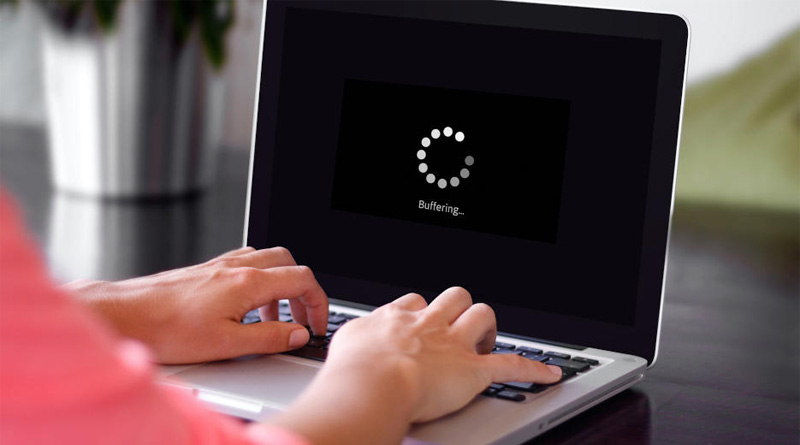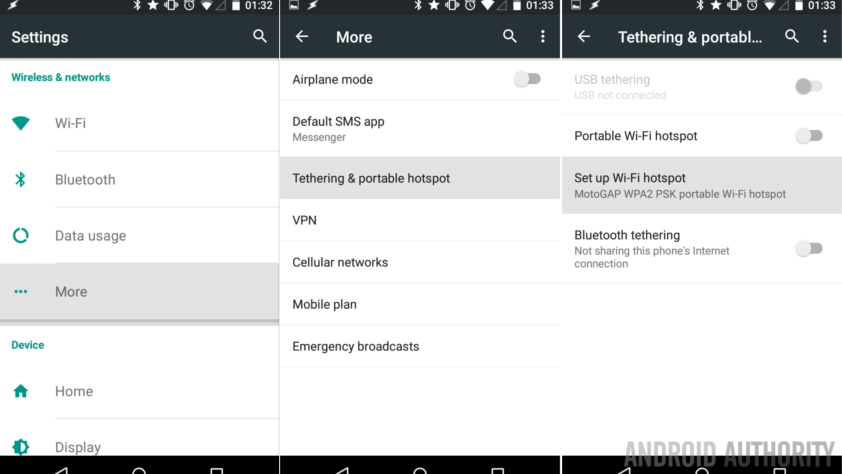Starters Guide to See Who is Connected to Home WiFi Network
In a time where literally no WiFi network is secure, it is normal to feel curious about who is accessing yours. Taking this into consideration, we have penned down this post. Here, we have talked about different ways through which you will learn about the intruders who might be connected to your home WiFi network. Thus, get down to reading.
How to See Who’s Accessing Your Network?
1. Use GlassWire Pro
The very first thing that you can do to check who is accessing your wireless network is to use GlassWire Pro. GlassWire is one of the greatest features Pro has. It is a quick as well as easy network view that displays in front of you a list of all the devices that are connected to your home wireless network.
Apart from being a firewall, GlassWire also has beautiful graphs. These graphs show your bandwidth usage. Plus, you are free to check which all applications are accessing what. You can also get alerts when an app changes something or when a new system driver is getting installed. The list of the advantages just does not have an end.
But out of all these advantages, what makes GlassWire even better is that you can go to the Settings menu, enable the Alert option and see whenever a new device tries to connect to your WiFi network. Great, isn’t it?
2. Opt for the Router’s Interface
Another way through which checking who is connected to your WiFi network is possible is by making your way to your router’s web interface. The reason being, your router hosts your WiFi network. Thus, it is obvious that it has the most trust-worthy data about which devices are accessing its network. Although not all routers offer a way to view the list of connected devices, most of them do.
FYI, no matter which router you use, the steps to access its web user interface are more or less the same. If you are just not certain regarding the IP address of your wireless router, then it is recommended that you look for the gateway IP address of your system, i.e. computer. You can do so by accessing the Control Panel.
Once done, you need to enter the IP address in the web browser’s URL field and hit the Enter key. Soon you will reach the web user interface of your router. Thereafter, look for an option namely ‘Attached Devices’, ‘Connected Devices’, or ‘DHCP Clients’. These options are usually located on the WiFi configuration page.
In the case of some routers, the list that has the information of the connected devices is printed on the main page. This can save you some clicks.
Find Connected Devices List
On D-Link routers, the list of connected devices can be accessed if you go to Status > Wireless. In case you own a Netgear router, then you will find the option under the Attached Devices section. On Linksys routers, you are required to access Status > Local Network > DHCP Clients Table. And last, but not least, on Comcast Xfinity routers, you will come across the list under the Connected Devices option.
3. Scan Your WiFi Network
Yes, the ideal way to check what devices are connected to your WiFi network is by accessing the web user interface of your router. However, this feature is not readily available on every router.
Taking this into consideration, you might want to try a scanning tool instead. This tool is software running on your PC that will scan the WiFi network that you are connected to most of the time. Once it does that, it will list them.
The disadvantage of such scanning tools is that they have no way of listing the connected devices that are offline. You will only get to see the devices that are connected online.
Wrap Up
With that, we have come to the end of our guide based on how to see who is connected to your home WiFi network. Hopefully, this blog was of some help to you. In case, you want to know about more ways through which you can check who is accessing your network, contacting our technical experts will do you some good. Thus, waste no more time and ping them this instant.