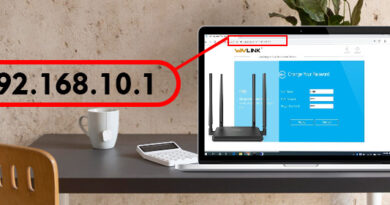How to Quickly Set Up the Linksys RE6300 WiFi Extender
A simple way to increase the wireless signal in your house is the Linksys RE6300 WiFi extender. This extender helps amplify the WiFi network if certain rooms have dead areas or weak WiFi. The good news is: it doesn’t take that long to set it up.
This article will help you to finish your Linksys RE6300 configuration quickly. We will also demonstrate how to login, reset it, and resolve typical setup issues. The directions are obvious and beginner-friendly.
What You Need Before Setup
To begin, make sure you have:
- The Linksys RE6300 extender connected to a power socket.
- The name of your home WiFi network and password.
- A computer, tablet, or phone with WiFi.
- Your router should provide a functioning internet connection.
Step-by-Step Linksys RE6300 Setup
Step 1: Plug in the Extender
- Plug the Linksys RE6300 into a power outlet near your main router.
- Wait about 1–2 minutes for the LED light to turn solid amber.
- This shows the extender is ready to set up.
Step 2: Connect to the Extender’s WiFi
- On your phone or computer, open your WiFi settings.
- Look for a network called Linksys Extender Setup.
- Tap to connect. No password is needed.
- Once you’re connected, don’t switch back to your home WiFi yet.
Step 3: Access the Linksys RE6300 Login Page
- Open a browser like Chrome, Safari, or Edge.
- In the address bar (not the search box), type extender.linksys.com or 192.168.1.1
- Press Enter and You should now see the Linksys RE6300 login screen.
Step 4: Start the Setup Process
- On the page, click Start Setup.
- Choose as a Wireless Range Extender when asked.
- The RE6300 will scan for nearby WiFi networks.
Step 5: Select Your WiFi Network
- Pick your home WiFi from the list.
- Enter your WiFi password correctly and click on Next button.
- If your router has both 2.4GHz and 5GHz bands, repeat this step for both.
Step 6: Customize the Extended Network Name
- You can leave the default names like HomeWiFi_EXT, or type in a new name.
- Click next when ready.
Step 7: Confirm and Finish
- A summary page will appear with your settings, click Save.
- The extender will apply the settings and restart.
- Wait for the LED to turn solid green, this means the connection is successful.
Step 8: Move the Extender (Optional)
- Unplug the RE6300 and move it closer to the area with weak WiFi.
- Plug it in and wait for the LED to turn green again.
- It should now extend your WiFi to the new area.
How to Reset the Linksys RE6300
If something goes wrong or you want to start over, here’s how to do a Linksys RE6300 reset:
- Look for the Reset button on the extender’s side.
- Press and hold it for 10 seconds with a paperclip or pin.
- Once the lights begin to blink, let go of the button.
- Wait until the light becomes amber once more.
You can now start the Linksys extender setup RE6300 process again from Step 1.
Troubleshooting Common Issues
Here are quick fixes to common problems:
| Problem | Solution |
|---|---|
| Can’t access extender.linksys.com | Use 192.168.1.1 instead |
| Login page won’t load | Make sure you’re connected to the extender’s WiFi |
| Red or blinking light | Reset the extender and try setup again |
| Weak signal after setup | Move the extender closer to your router |
Tips for Best Performance
- Avoid placing the extender behind thick walls or metal objects.
- Keep it off the floor and away from microwaves or cordless phones.
- Place it midway between your router and the weak-signal area.
- After setup, connect your devices to the _EXT network name.
Summary: Linksys RE6300 Setup at a Glance
Here’s a quick overview of the process:
- Plug in the extender and wait for amber light.
- Connect to “Linksys Extender Setup” WiFi.
- Open a browser and go to http://extender.linksys.com.
- Choose your home WiFi and enter the password.
- Save settings and wait for green light.
- Move extender to a better location if needed.
Final Thoughts
Setting up the Linksys RE6300 WiFi Extender is simple once you follow the steps in the right order. From logging in to configuring your extended network, the whole process takes just a few minutes.
And if anything goes wrong, a quick Linksys RE6300 reset lets you start fresh. With proper placement, this extender will improve your WiFi range and reduce buffering and dead zones in your home.
FAQs
1. How to connect the extender to the Linksys RE6300 router?
It is very simple to connect the extender to the Linksys RE6300. You can use an Ethernet cable or the WPS button to connect the extender to the router.
2. Why can’t I connect to the Linksys router?
There are many reasons why you can’t connect to the router.
- Your device is out of the range of the router.
- You are using the incorrect SSID or password to connect.
- Restart your router and device and try again to connect.