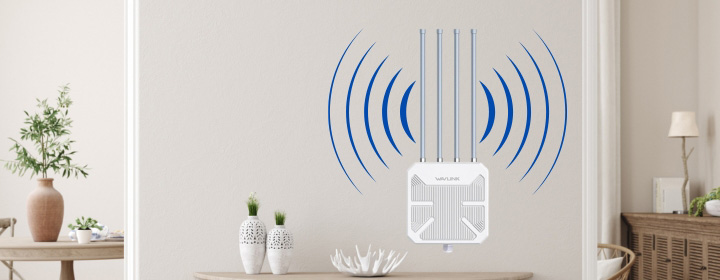How to Use a Wavlink AX1800 WiFi 6 Extender to Increase Your Signal
An AX1800 WiFi 6 extender boosts your signal—wider coverage, stronger connection, fewer dead zones. If you already have a Wavlink WiFi 6 router AX1800, adding an extender is the easiest way to fix weak spots without replacing your setup.
Because we all know spotty WiFi isn’t just annoying. It disrupts work, ruins calls, and kills streaming. And if it keeps happening, it starts to feel like your whole setup is a waste.
But the solution is simple. Pairing your Wavlink AX1800 WiFi 6 router with the right extender fills those gaps and brings stable internet to every room. We’ve helped plenty of users do it, and we’re here to help you do the same
This guide will walk you through the detailed explanation of, “how to use an AX1800 WiFi 6 Extender to boost your signal” and finally ditch those dead zones.
Why Use an AX1800 WiFi 6 Extender?
Wavlink WiFi 6 router AX1800 is a fast, efficient, and supports in providing optimal signals to a bunch of devices at once. But even the best routers have limits—walls, distance and interference, etc. That’s where the AX1800 extender steps in. It doesn’t replace your router—it teams up with it.
The Wavlink AX1800 WiFi 6 extender grabs the existing signal from your router and rebroadcasts it further out, helping you stay connected whether you’re working from your backyard, gaming in the basement, or trying to stream in the guest room.
Step-by-Step Setup: Done in Minutes
You don’t need to be a tech pro for setting up the AX1800 extender. All you need is a little patience and follow these steps:
1. Find the perfect Spot
Your extender should be close enough to your Wavlink WiFi 6 router AX1800 to grab a strong signal, but far enough that it extends coverage into weak spots. Aim for halfway between the router and the area with least WiFi signals.
2. Power It Up
Plug the extender into a wall outlet and wait for the power light to turn solid. Keep it away from big appliances, metal surfaces, or microwaves—they interfere with WiFi signals.
3. Connect Using WPS
If your router and extender both support WPS (they likely do), hold the WPS button on the Wavlink AX1800 WiFi 6 router, then press the WPS button on the extender. They’ll sync on their own in about 30 seconds.
4. Manual Setup (If No WPS)
- On your phone or laptop, connect to the extender’s default WiFi name (usually something like “Wavlink-Setup”).
- Open a browser and type in the setup URL from the user manual (something like 192.168.10.1.
- Log in and follow the step-by-step wizard. Choose your home WiFi network (your Wavlink WiFi 6 router AX1800) and enter the password.
- You can keep the extended network name the same or add “_EXT” at the end—up to you.
5. Final Placement
Once everything’s working, unplug the extender and move it to the ideal spot you picked earlier. Do a quick test: try streaming a video or running a speed test from the previously weak area. Notice the difference? That’s your Wavlink AX1800 WiFi 6 extender doing its job.
Additional tips to increase your signals
Don’t overthink it—this extender just needs the right conditions to do its job well.
- Restart occasionally – Like your router, it helps to reboot the extender every now and then.
- Keep firmware updated – Check for updates from Wavlink. It improves performance and security.
- Name your networks wisely – Using the same name as your main network makes transitions seamless as you move around the house.
- Avoid stacking tech – Don’t pile it on top of your router or modem.
- Test different spots – Sometimes shifting the extender even a few feet can make a difference.
Pairing the Wavlink AX1800 WiFi 6 extender with your Wavlink WiFi 6 router AX1800 is all about getting the most out of your network. You don’t need to replace what’s working—just extend it.
Wrap-Up: A Small Fix, a Big Impact
If your WiFi has been falling short in certain rooms or constantly dropping when you need it the most, don’t ignore it. You’ve already got a strong foundation with the Wavlink WiFi 6 router AX1800—now it’s just about making sure that strength reaches every corner of your home. That’s exactly what the AX1800 WiFi 6 extender is built to do.
You don’t need to overhaul your entire network or spend hours troubleshooting. With the right placement and a quick setup, you can noticeably improve your connection—faster speeds, more stability, and less frustration. It’s a small addition that makes a big difference.
The tools are in your hands. And if you’re using the Wavlink AX1800 WiFi 6, you’re already ahead of the game. Add the extender, set it up properly, and you’ll finally have the reliable coverage you’ve been missing. Simple as that.
FAQs
1. Can I set up a non-Wavlink router using a Wavlink AX1800 WiFi extender?
Indeed, however combining it with a Wavlink WiFi 6 router AX1800 will help to maximize results and simplify setup.
2. How do I know if the extender is working?
After setup, check signal strength where you used to have issues. If the connection is stable and faster, your Wavlink AX1800 WiFi 6 extender is doing its job.
3. Can I move the extender after setup?
Yes. Just make sure it’s still in range of your Wavlink WiFi 6 router AX1800. Move it too far and it won’t catch a strong signal to repeat.
4. Will the extender use the same WiFi password as my router?
Yes, during setup you input the same credentials from your Wavlink AX1800 WiFi 6 network.
5. Is it safe to leave the extender plugged in all the time?
Absolutely. It’s designed for 24/7 use, just like your Wavlink WiFi 6 router AX1800.
6. Is it compulsory to download the app for extender setup?
Not necessarily. While some versions can be setup via applications only, the Wavlink AX1800 WiFi 6 extender can be configured via browser as well. Simple, fast, and free from additional downloads.