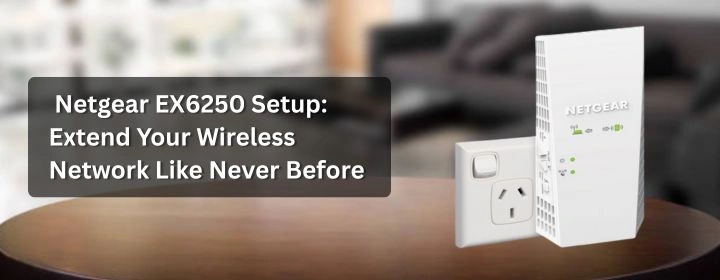Netgear EX6250 Setup: Extend Your Wireless Network Like Never Before
This blog will highlight that how to set up the Netgear EX6250, why it is different from other extenders out there and how to make the most of it at home.
Let’s get into it.
What Is the Netgear EX6250?
It is a dual-band WiFi mesh extender. You plug it into the wall and it starts stretching your existing WiFi coverage. It does not replace your existing router instead it enhances and extends the coverage of your current network without the requirement to discard or modify your existing setup.
- It covers dead zones.
- It works on both 2.4GHz and 5GHz bands.
- It supports mesh features which means it works good with your router.
- It even comes with a wired Ethernet port in case you want to plug in a gaming console or TV.
How to Set Up Netgear EX6250: Step-by-Step
The complete setup is explained in simple steps:
1. Take It Out and Plug It In
Make sure to plug your EX6250 into a wall socket in between of your router and the spot where your WiFi gets weak. It should not be placed behind any furniture. Keep it out in the open.
Give it about 30 seconds until the power light turns solid green.
2. Connect to It Using Your Phone/Laptop
You have to go to wifi settings. There you will observe a new network named as NETGEAR_EXT. Make sure to connect with that. No password is required at this time and this is just for setup.
3. Open a Browser and Enter Setup Page
Use any browser such as Chrome, Safari or Firefox whatever is suitable and enter in the address bar www.mywifiext.net , if it is not working then try with 192.168.1.250. This will take you directly to the extender’s setup page.
4. Select the WiFi Network to Be Extended
The extender will automatically detect the available WiFi networks. Select your router’s WiFi name and enter your existing password.
After that, you will get the option to either keep the same WiFi name or give the extended network a new name. If you want to keep things easy then just use the same name.
5. Wait for Confirmation & Reconnect
Once the setup is complete then unplug the extender and make sure to place the extender to an ideal spot somewhere in between of your router and the area with dead wifi. When the router light on the extender is green, you are good to go.
That is it. You’re done.
Why the EX6250 Works Better Than Basic Extenders?
Most low-priced extenders provide out weak signals that make you frustrated. The EX6250 is different.
Here is why it stands out:
- Mesh Support: The device will stay connected and there will be no changing in between of networks. It blends in with your router.
- Smart Roaming: As you walk around, your device automatically connects to the stronger signal.
- FastLane Tech: It uses both WiFi bands at once for better speed when you need it most.
- Wired Option: Got a smart TV or gaming rig? Plug it directly into the extender.
Tip: Make sure it is not to be plugged in all the time.
Essential Tips
- It should not be too far or too close to your router. It is to be placed in between.
- Walls mess with the signal. Hallways or door frames usually give better coverage.
- Update the firmware right after setup (you’ll see the option in the dashboard). It fixes bugs and keeps your extender running smooth.
- If you notice slow speeds after a week, reboot the extender. Just unplug and plug back in.
FAQs
Q1: I can’t access mywifiext.net. What now?
You should be linked with the NETGEAR_EXT. if it is not working then try 192.168.1.250 and enter in the browser’s address bar.
Q2: Is it possible to set it up using WPS?
Yes, and it is even faster. You have to press the WPS button on your router, then press the WPS on the EX6250 that to within two minutes. The lights will blink and turn solid once they are connected.
Q3: Is it okay to leave the EX6250 on all the time?
Yes. It is designed to work 24/7. Just don’t plug it into a surge protector or power strip those can interfere with performance.
Q4: Can I plug my gaming console into it for faster speeds?
Yes. You can use the Ethernet port on the bottom of the EX6250. Wired devices get a solid and stable signal that way.
Conclusion
The Netgear EX6250 ensures that there will be no more lags, no buffering and no more dead spots in your home. The setup process is simple and enhances the performance. If you are looking to finally fix your WiFi problems once and for all without replacing your whole system then this is the solution.